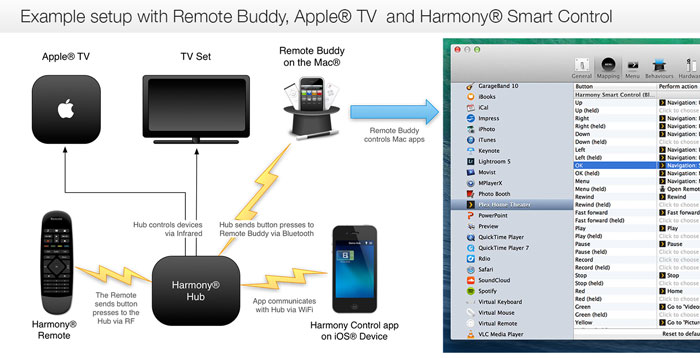Although originally written for the Harmony® Smart Control, the configuration steps for the Harmony® Companion, Harmony® Ultimate or Harmony® Elite are almost identical. The title and parts of the text have been updated to reflect this.
In this How-To, I'm walking you through the steps needed to set up the Logitech® Harmony® Companion with Remote Buddy. At the end, you will be able to use your Companion to control over 100+ apps on your Mac.
Prerequisites
Here's what you'll need for this How-To:
- Mac: a Mac with built-in Bluetooth, running OS X 10.9 "Mavericks" or later.
Earlier versions of OS X may work, too, but are officially not supported. - An iOS device with Bluetooth and WiFi, running the latest version of the free "Harmony Control" app by Logitech (App Store).
At the time of writing, pairing the Hub is only supported through the smartphone apps - desktop apps like the MyHarmony app for the Mac® can't be used. - Remote Buddy 1.25 or later (download trial version)
IMPORTANT: the Express version from the Mac App Store does NOT support the Harmony® Companion or other Bluetooth remotes. - The Harmony® Companion package. If you purchase it through these links, we receive a kickback (thanks!): Amazon.com, Amazon.de
Step 1: Setting up a new device in the Harmony® software
If you've just unwrapped your Harmony® Companion package, follow this guide:
If you already have an existing Harmony® setup and just want to add Remote Buddy to it, start here:
Step 2: Optimizing the Harmony® configuration
At this point, you can already use your Smart Remote to control Remote Buddy. But there is still room for improvement: the default settings supplied by Logitech leave some buttons unused - and remove timing information for long presses from others (Rewind, Stop).
Fortunately, these shortcomings are easy to address in the Harmony Control software. Here's how:
Since we registered Remote Buddy as a Sony® PS3 with the Harmony® Hub, it is also handled as such by the Hub when it comes to managing power. So when you switch away from the Remote Buddy activity, the Hub will send the button presses that would be needed to enter a menu on a PS3 and power it off. To avoid the unwanted effects of unwanted button presses when switching to another device/activity, you'll need to tweak the Harmony® Hub's power settings. Here's how:
Congratulations! You've just set up your Harmony® Companion, added it to Remote Buddy and tweaked your Harmony's settings to enjoy using all of the buttons it offers.
Troubleshooting
While in general, you should contact Logitech for support on their Harmony® products, I added a couple of entries to the FAQ specifically on the combination of Harmony® Companion and Remote Buddy. You can view them in the Harmony® Hub section of the Remote Buddy FAQ.
[Updated on November 27th, 2014 with new screenshots and modified instructions for the latest version of the Harmony Control software]
[Updated on September 2nd, 2015 with new screenshots and modified instructions for the latest version of the Harmony Control software]
[Updated on November 27th, 2018 to also mention Harmony® Companion, Harmony® Ultimate and Harmony® Elite, updated title.]