Upgrading from Remote Buddy 1.x to 2.0
Licenses purchased in 2018 or later
Version 1.x licenses purchased in 2018 or later continue to work with version 2.0. They are treated the same as new version 2.0 licenses purchased on the day version 2.0 is released.
Download the latest version of Remote Buddy 2.0 from the download page and install it by copying it to your Applications folder. Launch Remote Buddy 2.0 by double clicking its app icon. Then let the app guide you through the migration of an already installed license - or enter your license details manually.
Licenses purchased before 2018
If you purchased your version 1.x license before 2018, you can upgrade to version 2.0 at a discount by following these steps:
Download & install Remote Buddy 2.0
Download the latest version of Remote Buddy 2.0 from the download page and install it by copying it to your Applications folder. Launch Remote Buddy 2.0 by double clicking its app icon.
Get access to the Upgrades & Deals page
The next steps depend on your previous interactions with Remote Buddy 2.0:
-
if you haven't started a trial yet: Remote Buddy 2.0 will prompt you at launch and give you three choices to pick from:
-
if Upgrade is available, select it, then select Upgrade from Remote Buddy 1.x to access the Upgrades & Deals page for your installed version 1.x license.
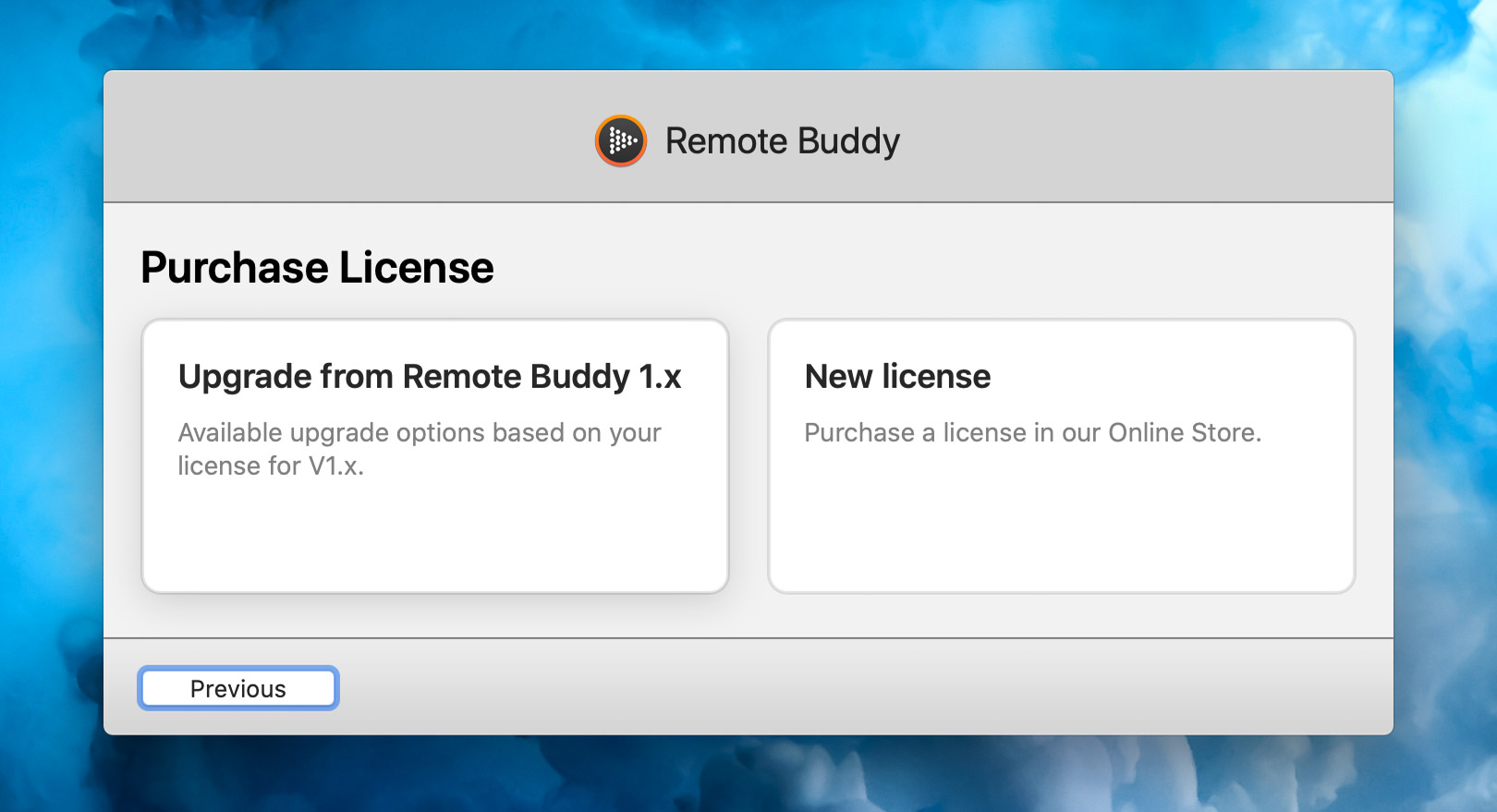
-
if Upgrade is not available, select Unlock instead. You can then either select and copy the entire V1.x license code email's content to your clipboard and have Remote Buddy extract and fill in the details for you. Or you can select Enter license info manually to enter the details by hand.
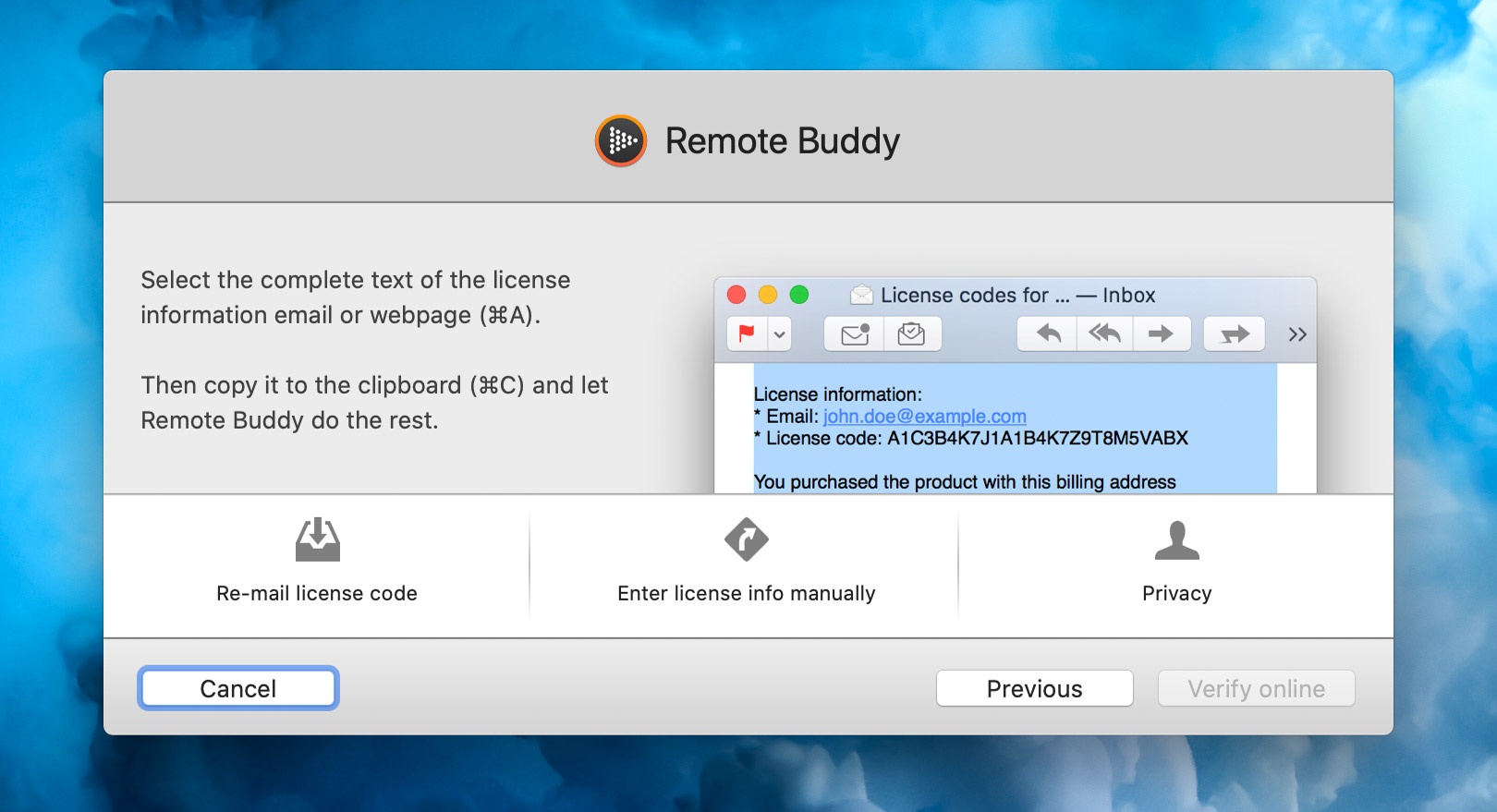
Once you've done either, you should see a yellow note below the license code field:
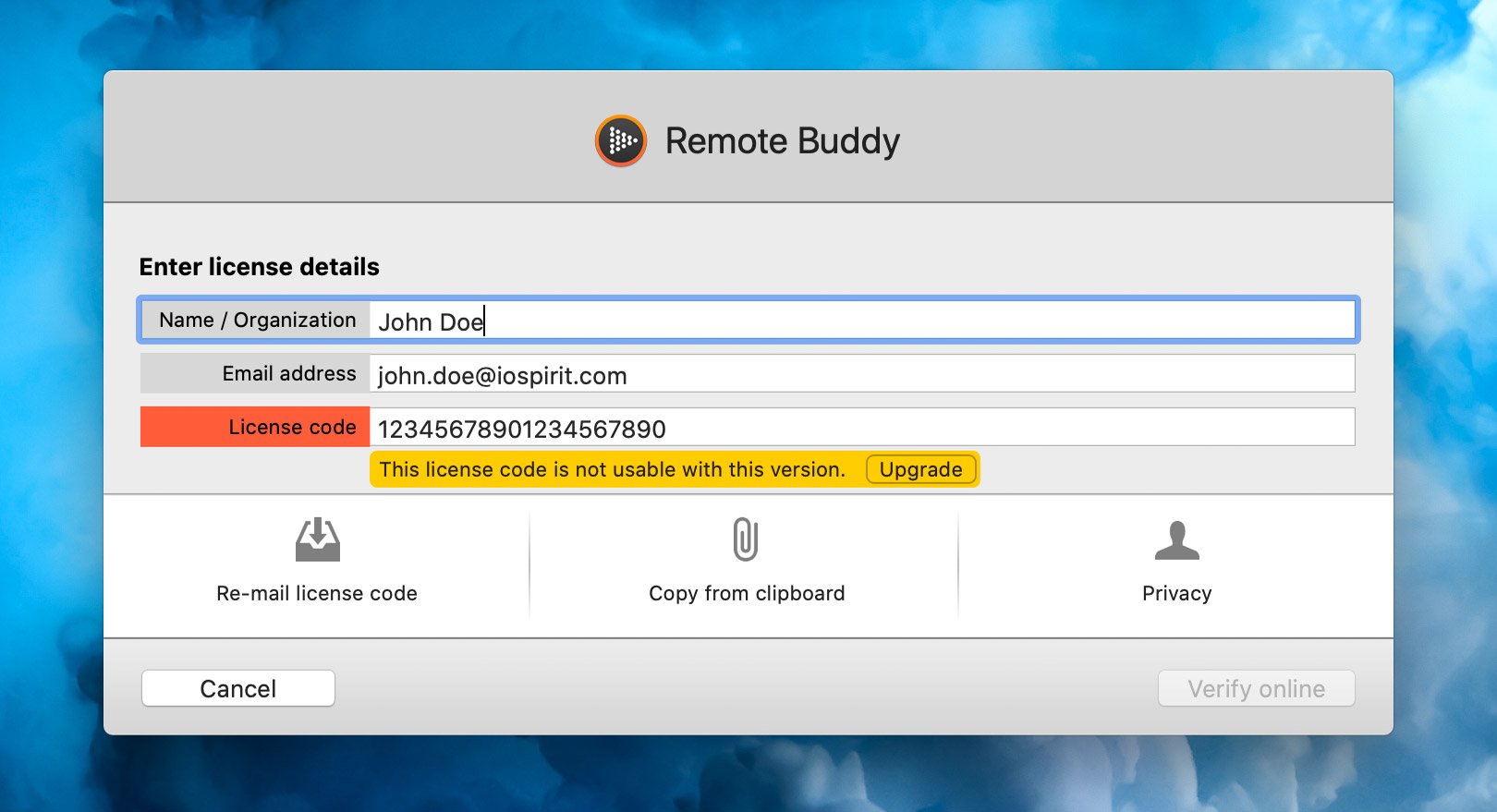
Click on the Upgrade button in the yellow area to access the Upgrades & Deals page for your version 1.x license.
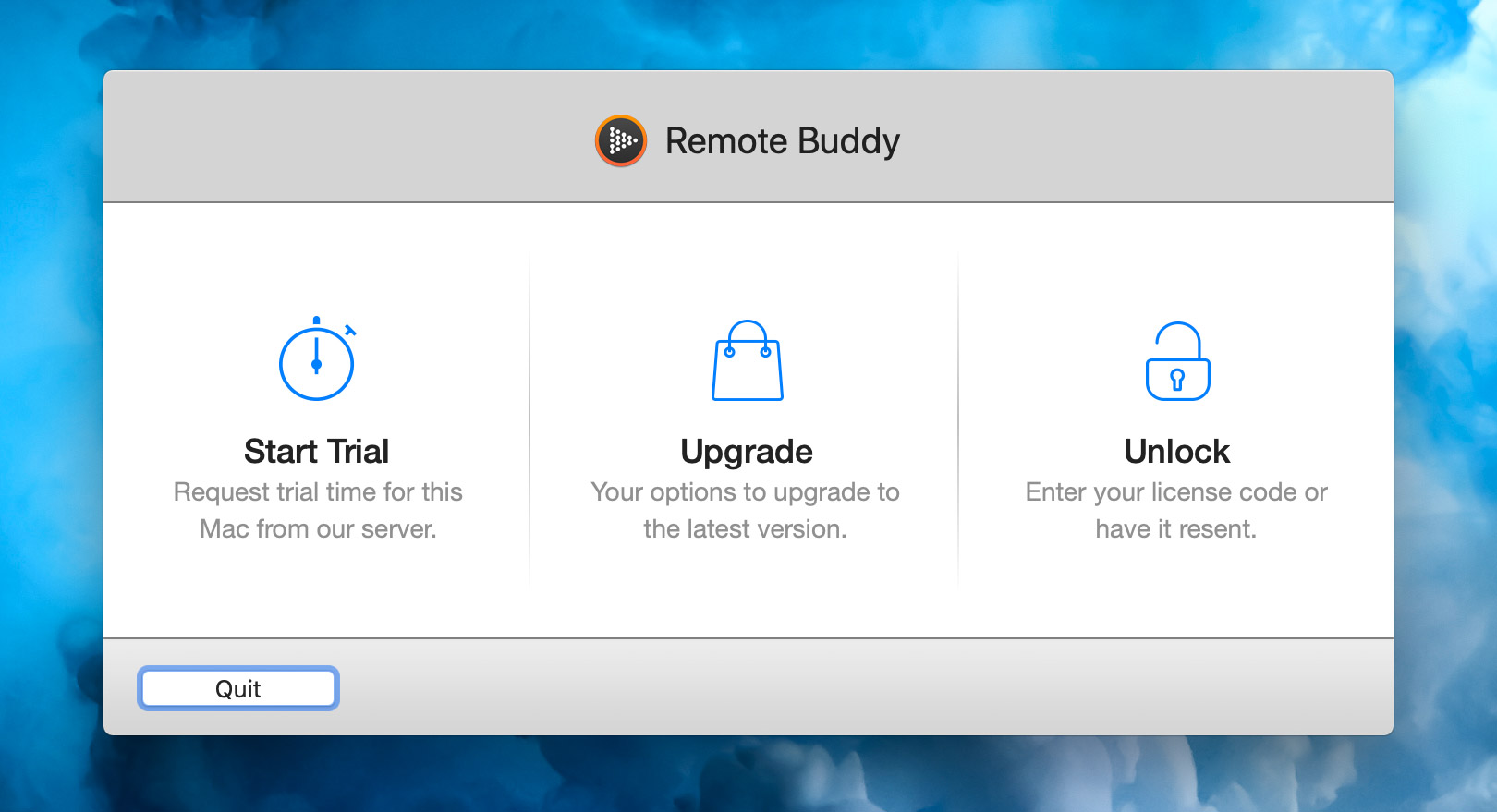
-
-
if you have already started a trial: click on the Remote Buddy icon in the menu bar menu and select Enter license code… from the menu that opens.
You can then either select and copy the entire V1.x license code email's content to your clipboard and have Remote Buddy extract and fill in the details for you. Or you can select Enter license info manually to enter the details by hand.
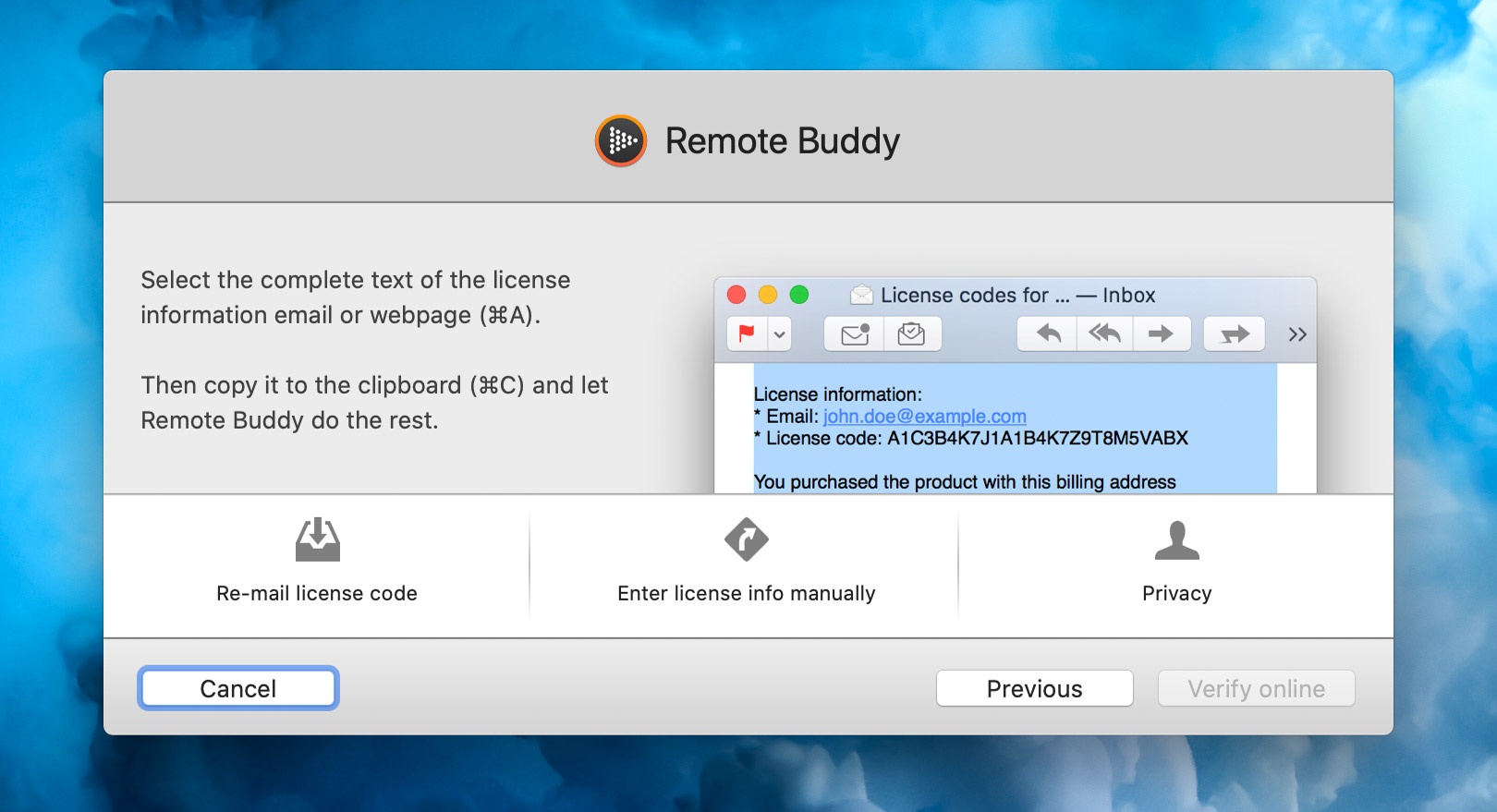
Once you've done either, you should see a yellow note below the license code field:
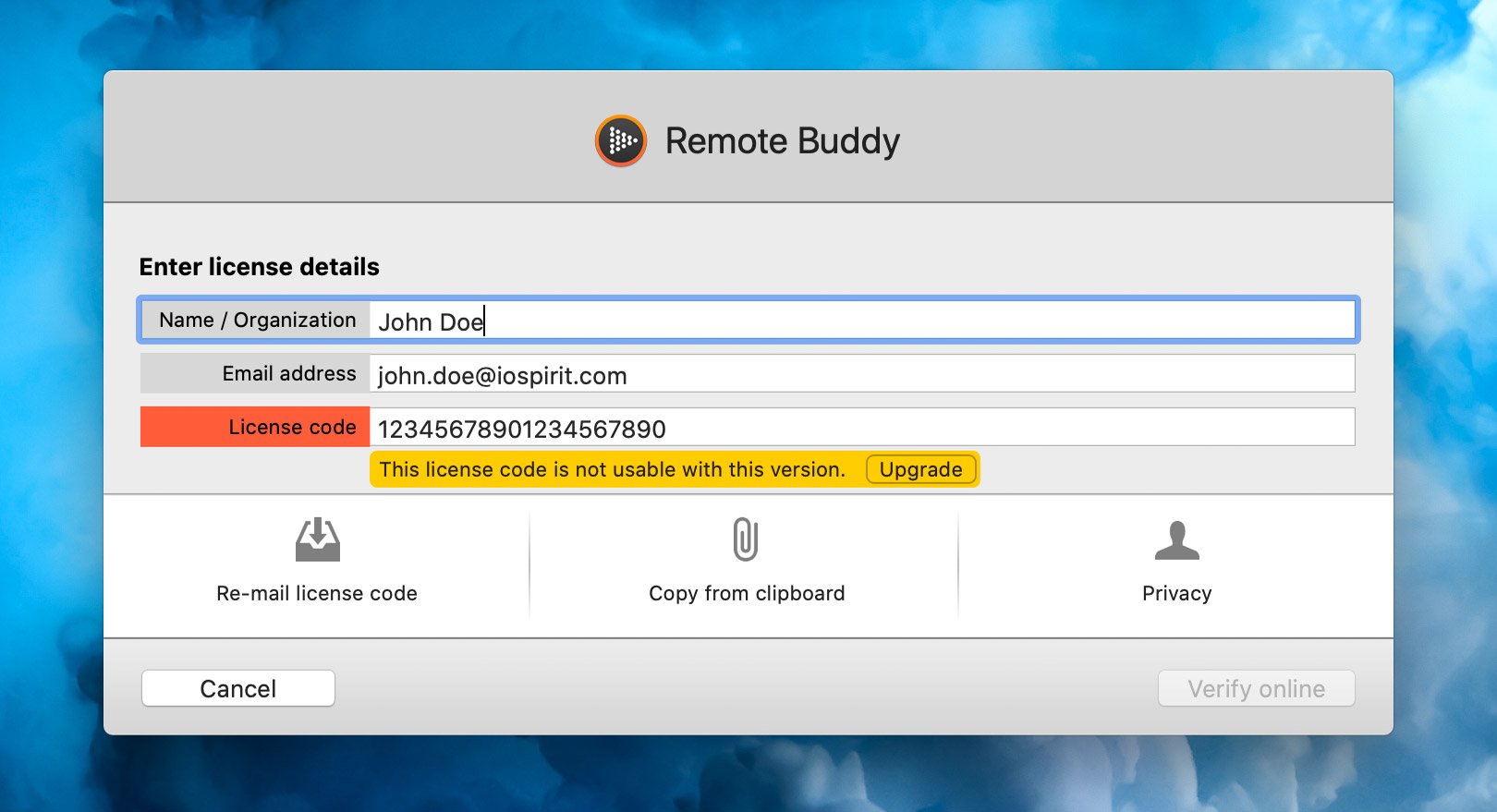
Click on the Upgrade button in the yellow area to access the Upgrades & Deals page for your version 1.x license.
Purchase your upgrade from the Upgrades & Deals page
On the Upgrades & Deals page, locate the Buy Now button next to the discounted price for Remote Buddy and click it.
Once you have purchased your new license code, enter it into Remote Buddy.